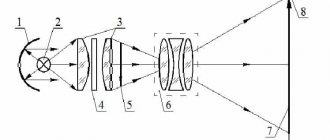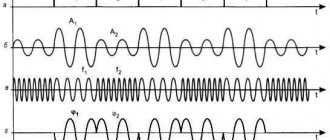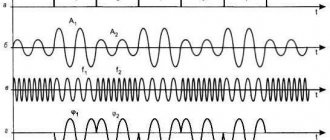USB Key Features
USB (Universal Serial Bus) stands for universal serial bus for transferring data between devices. For example, between a computer and its peripherals - keyboard, mouse, flash drive, printer, scanner, webcam, etc.
Through USB, connected devices receive energy for operation and charging, so power banks and chargers are equipped with sockets of this type. A pair or two pairs of contacts are responsible for power supply, which in the diagrams are conventionally designated VCC or +5 V and GND (ground). If you look closely at the connector, you can see that these pins are longer than the others. This is done so that the connection/disconnection of power and information lines occurs with a time difference, otherwise the data may be transmitted with errors.
2 or more contacts are responsible for data, depending on the USB version. Half of them transmit the signal from the main device (host) to the periphery, and the second half - back.
The USB interface supports Plug and Play technology (“connect and use”). When connecting to a host, such as a computer, the peripheral device tells it what it is, and the host selects the appropriate driver. “Communication” occurs over data lines.
Devices released in the last decade are equipped with USB interfaces versions 2.0, 3.0, 3.1, 3.2. It's rare, but there are still old devices with USB 1.1. Interfaces of different generations transmit information at different speeds.
The theoretically achievable data transfer rates via the USB bus of current versions are presented in the table:
| USB1.1 | 12 Mbit/s |
| USB2.0 | 480 Mbit/s |
| USB3.0 | 5 Gbps |
| USB3.1 | 10 Gbps |
| USB3.2 | 20 Gbit/s |
In order not to confuse the reader, only the maximum speeds are given here, according to the USB specifications of various versions, without taking into account their operating modes. This means that the actual speed of data exchange between devices connected by this bus can be several times lower.
USB connectors of different generations are compatible with each other, but the speed of data transfer between them is always limited by the potential of the slower side.
The latest, third generation USB can withstand more current than its predecessors, which affects the charging speed and maintenance of connected devices, especially those that consume a lot of energy, such as external hard drives.
The maximum output current of the USB charger or host port is:
- For versions 1.1-0 – 0.5 A.
- For version 3.0 – 0.9-1.5 A.
- For versions 3.1-3.2 – 1.5-3 A with the possibility of increasing to 5A.
The standard voltage of the USB output port is 5 V. Certain specifications of versions 3.1-3.2, aimed at connecting energy-intensive devices, can withstand up to 20 V.
This is interesting: The smallest flash drive from Apacer
Externally, USB connectors of different generations differ in color. The third is the youngest, has a blue or blue tint, this is its typical feature. The first and second can be painted black, white, gray and other colors; their coloring has nothing to do with their characteristics.
So how can you tell the difference between USB 3.0 and USB 2.0? Well, everyone already knows that USB 3.0 is faster, but few people know how to distinguish a fake from a real one or how they differ in general.
First, let's look at our first USB, the so-called 1.0 usb, they are used even in new mice, webcams, and all those devices for which the first USB is enough:
As you can see, they have 4 contacts inside and the plastic underneath is white. This is an easy way to determine that this is the 1st usb.
Now let's look at the 2nd one:
Here, of course, it is difficult to see and understand that there are 4 contacts and black plastic underneath them - this is a clear sign of usb 2.0. As we already know, 2.0 and 1.0 are compatible, the only differences are in speed: 2.0 is faster in speed, but it’s not the flash drive that reads faster, it’s the controller through which communication takes place that works faster. Of course, on usb 2.0 they usually indicate that this is the 2nd usb, but there are all sorts of cases.
Let's see what the USB 2.0 connector looks like:
As you can see, it is also black, although in rare cases manufacturers change this color intentionally (design), but the correct color should be black for 2.0 usb.
And now, finally, let's look at 3.0:
This is the most successful photo of all the ones I took; there are nine contacts on USB 3.0: 4 in front and 5 in the back (they are slightly raised higher):
And as you can see, the plastic under the contacts is blue - this is a clear sign of 3.0: after all, they should make it blue everywhere.
Here is the usb 3.0 connector:
The inscription SS indicates that the controller is made for Super Speed, that is, the maximum possible speed. This can also be seen on external 3.0 hard drives. If both the external connector is SS and the connector is SS, then there will be a maximum data transfer rate.
So, the problem is how to distinguish if the design is, for example, blue, like here:
The plastic here is blue, but it is USB 2.0. So how to differentiate? - according to contacts, I said that the third one has nine contacts, and the second one has four:
Here it is in analysis, and here you can clearly see that there are only 4 contacts.
USB 3.0 is compatible with 2.0 and 1.0, so you can plug both 2.0 and 1.0 into 3.0 connectors. If you insert 2.0 into the third USB connector, then the speed will be 2.0, if 1.0, then the speed will be 1.0. So don't be afraid to put others in there as well. Just when you need speed and you have a 3.0 device, insert it into 3.0. USB 3.0 has an internal connector that supports transfer speeds of up to 5 Gbps.
Recently, the so-called USB 3.1 entered the market; it is designated as SS (Super Speed) for each of the connectors. It is faster than USB 3.0 and is compatible with USB 2 and 1. USB 3.1 is either black or blue (as in my case the color), and 3.0 is only blue .
Types of USB connectors
By purpose
According to its purpose, any USB port can be classified into one of three types:
- Standard or regular, which provides power and information exchange between devices. Computers, laptops, smartphones, TVs, etc. are equipped with such ports.
- Charger. They are found on chargers, power banks and some system units and are intended only for powering peripherals.
- Dedicated charger. These sockets are used to charge USB gadgets from a household electrical outlet. They are built into electrical outlets. An example of such a solution is shown in the photo below.
The first type can be of any version, the second and third most often refer to versions 2.0 or 3.0. The latter differ in color.
By configuration
The configuration of the connectors is also “tied” to the generation of the interface. USB plugs and sockets versions 1.1 and 2.0 come in the following sizes and shapes:
- Type A (standard). Such ports are installed on host and charger devices. They come in three sizes: regular (the most common is 12x4 mm, 4 pins), medium (miniUSB 7x3 mm, 5 pins) and small (microUSB 7x2 mm, 5 pins).
- Type B (narrow). Peripheral equipment is equipped with sockets of this type. They can also be regular (7x8mm, 4 pins), mini (3x7mm, 5 pins) and micro (2x7mm, 5 pins).
Micro connectors of both types are visually very similar. The only difference is that A has the shape of a rectangle, and B has beveled upper corners.
It is rare, but there are USB cables that are equipped with combined connectors: mini-AB and micro-AB. They can be connected to sockets of either type.
USB 3rd generation connectors come in the following sizes:
- A – standard. It differs from its predecessor in color and number of contacts; here there are 9 of them. The micro-A connector has 10 contacts and is divided into 2 parts. Half are identical to microUSB 2.0 (for compatibility), the remaining 5 pins are located in another part. This was done because the compact size did not allow all the pins to fit in one place. There are no mini-A 3.0 connectors.
- B - its standard and mini connectors are identical in configuration to USB-B version 2.0, but also have 9 pins each. Micro-B differs from micro-A in the shape of the combined half. It, like microUSB-B 2.0, has cut corners.
Third generation microUSB interfaces are not very common because they are extremely inconvenient to use. In addition, sockets of this type often cannot withstand repeated tugging back and forth and break off from the carrier. Their predecessors also suffer from the same drawback, but here the problem arises more often.
However, this does not mean that miniature USB-3 connectors will have to be abandoned. A replacement for the unsuccessful solution has already been found - a new and radically different USB Type C interface.
This is interesting: More powerful, faster, more convenient: pros, cons and features of USB Type-C
Features of USB Type C
Type-C or simply USB-C is a compact third generation USB connector (8.4 x 2.6 mm, 24 pins) that is designed for the same tasks as its predecessors. Unlike all other interfaces of this type, it is symmetrical or double-sided, that is, it supports cable connections on both the top and bottom sides, like the Lightning connectors on Apple devices.
Eliminating the need to orient the cable in the desired position reduces the risk of breakage of the socket, extends its service life and makes life easier for people with impaired vision and poor coordination of movements, who for these reasons cannot use devices with microUSB-B connectors.
The Type-C specification complies with USB 3.1 and ensures full compatibility with earlier versions of this interface, as required by the standard. Therefore, mobile gadgets equipped with such sockets do not always support third-generation speeds: the newfangled connector is quite capable of coexisting with a USB controller version 2.0.
Another feature of USB-C is its support for alternative modes of operation as HDMI and MHL interfaces (a hybrid of HDMI and microUSB), DisplayPort, VGA and Thunderbolt. Thanks to this feature, a smartphone with Type-C can be connected, for example, to the HDMI port of a TV or the DisplayPort input of a computer monitor. Of course, the ability to communicate via such a channel must be implemented in a device with USB-C, which is currently only found on top-end smartphones. However, the technology has prospects.
What's on USB Type-C now?
Since the technology is young, there are very few devices with USB 3.1.
There are slightly more devices with a USB Type-C cable/connector, but still not enough for Type-C to become as common and natural as Micro-B, which any smartphone user has. On Type-C personal computers, you can expect it already in 2016, but some manufacturers have taken and updated the line of existing motherboards. For example, USB Type-C with full USB 3.1 support is available on the MSI Z97A Gaming 6 motherboard.
ASUS is not far behind: ASUS X99-A and ASUS Z97-A motherboards support USB 3.1, but, unfortunately, do not have Type-C connectors. In addition, special expansion cards have been announced for those who do not want to either upgrade the motherboard or give up a pair of USB 3.1 ports.
SanDisk recently introduced a 32 GB flash drive with two connectors: classic USB Type-A and USB Type-C:
One of the peripheral manufacturers, LaCie, has already released a stylish external drive with support for USB 3.1 Type-C for the new MacBook. Its price, however, is absolutely Apple, but what can you do - you have to pay for new technologies and the PORSCHE DESIGN inscription.
In addition to Apple, Google is also flirting with USB 3.1 Type-C: the new ChromeBook Pixel, in addition to interesting characteristics, also received a corresponding port.
And, of course, don’t forget about the device from Nokia. Their N1 tablet was one of the first to receive a Type-C connector, although without support for USB 3.1 functions.
A little about USB cables
The differences between USB cables are not only in the configuration of the connectors, but also in the number of cores. The most common type of cable is four-wire USB 2.0, designed for data transfer and power supply to peripheral equipment. In it, each of the lines is connected to a pair of identical contacts on opposite plugs. Data over such a cable is transmitted in turn - either in one direction or the other.
There are USB cables for charging only. They have only 2 cores - plus and ground, and the contacts of the information lines are simply connected to each other. They are usually thinner than 4-core ones. As a rule, they are not sold in stores, but are included in the delivery kits of various devices that support 5 V power supply (for example, electric toothbrushes).
Generation 3 USB cables are usually blue (though not always) and thicker. Indeed, in addition to the standard four cores, they include the same number of additional ones. Extension lines support simultaneous data transfer in both directions.
To connect peripheral equipment (keyboards, flash drives, mice, etc.) to smartphones and tablets, another type of cable has been developed - OTG. The OTG-2.0 cable has only 4 cores and 5 contacts. On the host side, an additional fifth pin (ID) is connected to ground - this is how the devices determine which of them acts as a host. In OTG-3, accordingly, there are 4 more data lines.
USB Type-C cables on the opposite side often have a different type of plug, for example, USB-A, HDMI, DP, etc. The configuration of the second connector, the number of cores and connection with certain pins, support for different current levels determine their purpose and functionality .
This is interesting: SM bus controller: what kind of device is it and where to get a driver for it
The choice of cable affects the speed of charging and information exchange between devices. Poor quality or incorrectly selected, it can be a connection bottleneck. So, if you connect your phone and computer via USB-3.0 to USB-C ports with a USB-2.0 cable, the connection will be many times slower than if a version 3 connector was used.
USB 2.0
Any USB cable version 2.0 and lower has 4 copper conductors inside. Two of them transmit power, the other two transmit data. USB cables (according to the standard) are strictly oriented: one end must connect to the host (that is, the system that will manage the connection) and it is called Type-A
, the other to the device, it is called
Type-B
. Of course, sometimes in devices (such as flash drives) there is no cable at all; the “to-host” connector is located directly on the board.
On the host side there is a special chip: a USB controller (in desktop computers it can be either part of the system logic or placed as an external chip). It is he who initializes the operation of the bus, determines the connection speed, the order and schedule of data packets, but these are all details. We are most interested in connectors and connectors of the classic USB format.
The most popular connector that everyone used was USB Type-A of the classic size: it is located on flash drives, USB modems, at the ends of the wires of mice and keyboards. Full-size USB Type-B is a little less common: printers and scanners are usually connected with this cable. The mini version of USB Type-B is still often used in card readers, digital cameras, and USB hubs. Through the efforts of European standardizers, the micro version of Type-B has become de facto the most popular connector in the world: all current mobile phones, smartphones and tablets (except for the products of one fruit company) are produced with the USB Type-B Micro connector.
Well, probably no one has really seen USB Type-A micro and mini formats. Personally, off the top of my head I can’t name a single device with such connectors. Even the photographs had to be taken from Wikipedia:
Hidden text
Type-A mini:
Type-A micro:
All these connectors have one simple thing in common: inside there are four contact pads that provide the connected device with both power and communication:
| Contact number | 4 | 3 | 2 | 1 |
| Designation | GND | D+ | D- | VBUS |
| Wire color | Black | Green | White | Red |
With USB 2.0 everything is more or less clear. The problem with the standard was that two conductors were not enough to transmit data, and the specifications developed in the middle of the first decade did not provide for the transmission of large currents through power circuits. External hard drives suffered the most from such limitations.