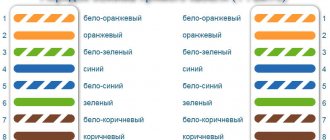To increase the cable length, it is not at all necessary to call a specialist. Using a splitter, everyone can carry out the process independently. Below you can read the description of the device and find out how to divide the Internet into several computers.
To properly connect the cable to two devices, you need to install a network card in each PC and connect it through a switch (switch)
Peculiarities
The Cablexpert NCA-SP-02 Y-type splitter is made in the form of a patch cord, on one side of which there is one RJ-45 connector, and on the other side there are two RJ-45 input sockets housed in a plastic case. These splitters are convenient for separating ports from sockets in workplaces.
Splitters are used in pairs as a temporary solution for organizing two 100 Mbit/s Ethernet connections over one 4-pair cable of at least category 5e. For example, in cases where it is impossible to lay an additional cable.
The connection type is shown in the diagram.
This product is not suitable for a home network!
Wiring diagram of one Ethernet cable for two devices
It is important not to confuse the wires and route them strictly according to numbers. In our version, pins 1, 2, 3 and 6 should be used for both parts of the cable.
It is permissible to use any cable colors only if two conditions are met:
- the contact numbers on both sides must match (1-1, 2-2, 3-3 and 6-6);
- Cores 1-2 and 3-6 should be twisted into a pair.
If at least one condition is not met, the home network will not work. Therefore, it is better to stick to the standard color scheme shown in the table:
| Contact number | 1 | 2 | 3 | 6 | |
| Core color | Connector 1 | White-orange | Orange | White-green | Green |
| Connector 2 | White-blue | Blue | White-brown | Brown | |
If everything is done correctly, then we will get two four-core twisted pair cables from one eight-core twisted pair cable, which will operate on a line for 10/100 Mbit Ethernet.
Correct installation
Ethernet splitters are useful for connecting two devices in another room where the main signal is coming from. They help save cables, power sockets and in most cases provide a reliable connection. As mentioned earlier, Ethernet splitters come in pairs. One splitter combines two signals from a device (in most cases a router), and the other splits the signals into two lanes, allowing you to connect two devices.
You have a router in room A, and you have two computers in room B, but you only have one Ethernet outlet in each room. In this case, you take one splitter, connect two cables to the router, connect the other end of the cables to the splitter, and then plug one end of the splitter into the wall socket in Room A. This is where the two signals from the router are combined into one. Then take another splitter and plug the side with one port into the wall socket in room B. The combined signal from room A will now be split into two, and you now have two Ethernet ports for two devices in room B.
Read How to set up a SOCKS proxy on Linux
As you can see, one splitter is used to separate two signals and the other is used to separate them, so splitters should always be in pairs. The number of cables and wall outlets is also reduced because there is no need to add another Ethernet wall outlet in each room and no need to run two cables between those outlets. This is just one of the simple scenarios in which Ethernet splitters serve their purpose best.
Coupler
This technology is considered the best option for home repair of cable lines. The result of such work will be a neat connection of the cores, which can not be hidden from prying eyes. The coupler is a compact box equipped with 16 terminals. This technology is used in the design of network sockets.
The ends of the LAN cable are inserted into the box on both sides. This allows you to connect them in the correct order, according to color. Using a screwdriver, the edges of the wires are securely fixed in the blade contact and covered with a lid. The advantage of this method is the absence of loss of Internet signal transmission speed and the absence of the need to use special devices for repairs.
Do Ethernet splitters reduce speed?
Perhaps a common question when using Ethernet splitters is, "Will this slow down the connection?" The answer will depend entirely on the type of network the splitters are used on. Ethernet splitters are based on the fairly old 100BASE-T standard, or better known as Fast Ethernet, which provides a nominal traffic speed of 100 Mbps.
- How to Crimp a Twisted Pair RJ-45 - Network Internet Cable of 8 Cores
There are 4 pairs of wires in a Cat5e Ethernet cable, which means a total of 8 wires in one cable. Fast Ethernet uses only two of the four pairs; the other two pairs are just sitting there, unused. The splitter will take two 100Mbps signals from the router, which means two Ethernet cables, and combine them at one end. These signals will then be split into two 100Mbps signals at the other end. Thus, each port on the receiving end of the splitter can transmit a maximum speed of 100 Mbps. To answer the question, if splitters are used on a 100Mbps network, no, they will not slow down the connection. However, if your router can provide 1Gbps speeds and you use an intermediate splitter, then theoretically the speed will be significantly reduced to 100Mbps. In this case, the splitters have actually reduced the speed and the connection will be slower.
Main characteristics
UTP cables can support data transfer rates of up to 1000 Mbps. However, in practice, they are used on a slower network. When considering the operation of a home network, it is worth considering that its speed will be limited by the computer device, which is the slowest.
The type of equipment also influences the transmission speed and control methods. With modern hardware, the speed mode will be limited automatically, but with outdated models it will not work quite correctly and will require manual adjustment.
Models, the cost of which is quite high, are able to independently adapt to the quality of the line. In other cases, problems arise during reception and transmission. Data packets between devices are dropped, which negatively affects the transfer speed. The equipment freezes.
In residential premises, twisted pair cable (category 5) should be used, which can be divided into a pair of channels. The wires are separated on both sides (2 pairs for each device). Next you need to crimp them with 4 connectors. 2 LAN sockets must be used from the switch. On the second side of the wire, you will need to connect 2 devices to the computer network. This method is not a standard connection method. However, in order to transfer data at a speed of 100 Mbit/s, it is enough to use 2 pairs. The remaining 2 pairs can be used to connect a pair of devices.
Note! Using this connection method in some cases may cause a decrease in speed.
Pros and cons
Ethernet splitters can be useful in certain circumstances, but they have many disadvantages. First, they can only provide a maximum speed of 100 Mbps per Ethernet port. On a network that can provide speeds greater than 100 Mbps, resources will not be fully optimized due to this limitation. Moreover, the number of devices you can connect to is limited to two, so if you have more than two devices connected, Ethernet splitters won't be the best option. Additionally, if you only have one remaining Ethernet port in your router, it will be impossible to use splitters at all; some sacrifices need to be made. Moreover, although they reduce the number of cables to connect the two networks, the installation still requires two splitters to operate.
Read 5 reasons why your network needs an advanced IP scanner
On the other hand, Ethernet splitters have several advantages. They cost much less than other network equipment and do not require complex setup. Plus, unlike most network devices, they don't require any software or configuration. Ethernet splitters are an ideal option for home networks where fewer devices are connected, usually a maximum of two devices per room. If you're happy with a 100Mbps connection and only have two devices to connect to, then Ethernet splitters are your best bet.
Ethernet splitters have been around for a long time, but as simple as they are, there aren't many advancements to overcome their limitations. They are still based on the legacy Fast Ethernet standard, which may no longer be as important with today's demand for higher speeds. Although they have their advantages, in most cases they are simply not suitable. Today's technological advances provide hope for the future of Ethernet splitters. Some genius might just bump it up to the Gigabit Ethernet standard.
If you find an error, please select a piece of text and press Ctrl+Enter.
Share on social media networks: —>
Splitter or splitter for antenna and Internet. Why is it needed and how does it work
Anyone who deals with electronics may sometimes come across the word “Slitter” or splitter, especially when it comes to the Internet via a telephone line and a TV antenna. Splitter is translated as a splitter, and this device splits the signal. A splitter is used to divide the signal from an antenna into several TV receivers and to suppress the ADSL Internet signal for a telephone over a telephone line.
There are three televisions in the apartment, and one antenna on the roof of the house. From this antenna, the signal enters the apartment via one coaxial cable, and this signal must be sent to three televisions to watch TV. It would seem that you need to take three sections of cable and connect them parallel to the cable from the antenna that goes into the apartment, but that’s not the case, the signal will go to the TVs insignificantly due to the mismatch of the wave impedance. The main part of the signal will go back to the antenna and will not reach TV tuner. In order to correctly split the signal from the antenna and transmit it with minimal losses to the TVs, a splitter is exactly what is needed. You can buy it in a store, it may also be called a “crab.” You can assemble the splitter yourself; there are different diagrams on the Internet.
There are also splitters for the Internet, the signal of which is transmitted over a telephone line. This Internet is called ADSL, it operates at frequencies from 26 kHz to 1.1 MHz. But a telephone may be connected to the telephone line and during a conversation the Internet signal may interfere with the operation of the telephone. The signal frequencies for the telephone at which a conversation is carried out on the telephone line are from 300 Hz to 3400 Hz, which means that it is necessary to make sure that the telephone frequencies pass well to the telephone set and the frequencies the Internet was suppressed, that's why an ADSL splitter is needed. It is a small box, inside of which there are three parts, two chokes and one capacitor, a splitter circuit for a low-pass filter-low-pass filter is assembled. Such a filter passes a signal with a frequency of approximately 8-9 kHz, everything higher is crushing.
- What is an FTP cable and how to choose a twisted pair cable for home use
The filter circuit and part values are taken from the ADSL splitter, as shown in the video.
Source
RJ-45 connector crimping
The Internet cable entering an apartment or house, most often called twisted pair, often ends in a small plastic connector. This plastic device is a connector, usually RJ45. In professional jargon they are also called “Jack”.
This is what an RJ-45 connector looks like
Its body is transparent, so wires of different colors are visible. The same devices are used on connecting wires that connect computers to each other or to a modem. Only the order of arrangement (or, as computer scientists say, pinout) of the wires can differ. The same connector is inserted into a computer socket. If you understand how the wires are distributed in the connector, there will be no problems connecting the Internet outlet.
Internet cable connection diagram by color
There are two connection schemes: T568A and T568B. The first option - “A” is practically not used in our country, and everywhere the wires are arranged according to the “B” scheme. It is necessary to remember it, since it is what is required in most cases.
Internet cable connection diagrams by color (use option B)
To finally clarify all the issues, let's talk about the number of wires in a twisted pair. This Internet cable comes in 2-pair and 4-pair versions. To transfer data at speeds up to 1 Gb/s, 2-pair cables are used, from 1 to 10 Gb/s - 4-pair. Today, apartments and private houses are mostly supplied with flows of up to 100 Mb/s. But with the current pace of development of Internet technology, it is quite possible that in just a couple of years the speeds will be measured in Megabits. It is for this reason that it is better to immediately expand a network of eight rather than 4 conductors. Then when changing speed you won't have to redo anything. The equipment will simply use more conductors. The difference in cable price is small, and sockets and connectors for the Internet still use eight-pin ones.
If the network is already wired in two pairs, use the same connectors, only after the first three conductors laid according to scheme B, skip two contacts and place the green conductor in place of the sixth (see photo).
Connection diagram for 4-wire internet cable by color
Crimping a twisted pair cable into a connector
There are special pliers for crimping wires in the connector. They cost about $6-10 depending on the manufacturer. They are more convenient to work with, although you can get by with a regular screwdriver and wire cutters.
Connector crimping pliers (one option)
First, the insulation is removed from the twisted pair. It is removed at a distance of 7-8 cm from the end of the cable. Underneath there are four pairs of conductors of different colors, twisted in twos. Sometimes there is also a thin shielding wire; we just bend it to the side - we don’t need it. We untwist the pairs, align the wires, spreading them in different directions. Then fold according to pattern “B”.
The procedure for sealing the RJ-45 connector in the connector
We clamp the wires in the required order between the thumb and forefinger. We lay out the wires evenly, tightly to each other. Having aligned everything, we take wire cutters and cut off the excess length of the wires laid out in order: 10-12 mm should remain. If you attach the connector as in the photo, the insulation of the twisted pair should begin above the latch.
Cut it so that the wires remain 10-12 mm
We insert a twisted pair with cut wires into the connector
Please note that you need to take it with the latch (protrusion on the cover) down
We insert the wires into the connector
Each conductor must get into a special path. Insert the wires all the way - they should reach the edge of the connector. Holding the cable at the edge of the connector, insert it into the pliers. The handles of the pliers are brought together smoothly. If the body has become normal, no special effort is required. If you feel that it “doesn’t work”, double-check whether the RJ45 is installed correctly in the socket. If everything is fine, try again.
When pressed, the protrusions present in the pliers will move the conductors to the microknives, which will cut through the protective sheath and ensure contact.
How connector crimping pliers work
This connection is reliable and problems rarely arise with it. And if something happens, it’s easy to re-terminate the cable: cut it off and repeat the process with another “jack”.
Video tutorial: crimping an RJ-45 connector with pliers and a screwdriver
The procedure is simple and easy to repeat. Perhaps it will be easier for you to do everything after the video. It shows how to work with pliers, as well as how to do without them, and do everything with a regular straight screwdriver.
What is it for?
Look, a network cable like this usually has 8 wires or 4 pairs. So the maximum data transfer speed can be up to 1000 Mbit per second. But most often in a local network, and even on the Internet, they use only 4 wires or 2 pairs. The remaining 2 pairs are simply not used.
This device is used to connect two computers at once via one cable. That is, 4 wires for one computer and the rest for the second. But at the very end it is usually necessary to install a similar tee, which branches the connection back. Also, some switches with a 1 Gbps port can work with a single connection. They immediately split one connection into two using hardware and software.
Now many will immediately wonder whether it is possible to connect an Internet cable to it, and then connect it via wires to two computers. I will answer right away that this cannot be done. In general, you should already understand that with such a connection, 4 wires are used for different connections. And the Internet input port usually uses all pairs.
Features of home connection of computer devices
Often a situation may arise when adjustments need to be made to the computer network already installed inside the apartment with wired and wireless connection methods.
It’s good when all you need to do is simply connect the equipment via Wi-Fi and register the security keys. But an option is possible when you need to connect home computer devices only via twisted pair, and all the existing wires are already connected and hidden.
In offices, twisted pair cables are usually laid in special boxes that have a reserve space. It's easy to add another cable to them.
But the home network can lie above a suspended ceiling, under the floor covering, or in other hard-to-reach places. And even if it is mounted in a plinth with a cable channel specially equipped for this purpose, then there is a high probability that it is impossible to add anything else to it for connection.
Technically, it is correct to install an additional switch by connecting an existing cable to it to connect to two network devices. Here, an ordinary 4-port network concentrator (hub) or its more modern counterpart - a switch (switch) would be sufficient. Moreover, we would have one nest left in stock.
We will consider a method that will eliminate the laying of an additional cable, using one already in use as if there were two of them.
When using the described connection technology, it is important to understand how and in what situation this method can be implemented in practice without creating subsequent problems.
What is an Internet cable splitter
Such devices are designed to connect the required cable segments. They help with organizing cable inserts and increasing the length of lines. Thanks to the use of splitters, signal quality is not lost, even if a large number of cables are connected. When choosing a device, the main thing is to pay attention to how many connectors there are and what types they are. The more, the more functional the device. You can use the so-called hub; its functionality is always pleasantly surprising.
What you need for crimping
- To terminate twisted pair cables, professionals recommend using the following tools:
- Crimper. These are special pliers used for crimping RJ-45 and/or RJ-11 connectors. The crimping process is quite simple: the prepared end of the twisted pair is inserted into the connector, which is placed in the corresponding socket of the flares, after which the handles of the tool are compressed, resulting in crimping until a characteristic click is made.
When choosing a crimper, you should pay attention to the following points:
- The tool must be quite massive. Light pliers, as a rule, do not have sufficient strength and quickly fail. On the other hand, a heavy tool will cause fatigue quickly.
- The halves of the pliers press should not be bent (displaced) relative to each other. The slightest displacement leads to breakage of the connector during crimping.
- Ergonomics, the tool should be comfortable.
Stripper is a universal tool for “cutting” twisted pair cables (cutting, removing insulation, etc.). Of course, molding the end of the cable can be done using a mounting knife, but a stripper is more convenient for this purpose.
The advantage of this tool is that when removing the outer insulation, the coating of the wires is not damaged
Please note that the stripper is not allowed to cut an FTP cable (having a foil screen, that is, shielded)
Twisted pair tester. Using this device, you can identify both a problem with the cable (break, short circuit) and incorrect crimping. There are devices with expanded functionality, they allow you to measure the speed in the LAN segment, the level of attenuation, etc.
As a rule, simple models with a minimum set of functions consist of two blocks: main and remote, the accepted designation in English is master and remote, respectively. Each block has LEDs numbered 1 to 8 and a ground wire G.
Testing is carried out as follows:
- The cable under test is connected to the main and remote modules.
- If the conductor is intact, the corresponding indicator lights up green; if there is a break, the LEDs do not light up; if the pairs are reversed or there is a short circuit, the color red is displayed. Some devices, in addition to light indication, can also provide tonal signals.
- Cross crimping tool, used when connecting sockets, patch panels, etc. It is not used for cable crimping; we have included it because it is included in standard kits for cutting twisted pair cables.
Actually, universal pliers will be sufficient for crimping, but it is more convenient to remove the insulation with a stripper, and use a tester to test the correctness of the wiring. On the Internet you can find a description of how to crimp connectors using a flat-head screwdriver.
This is indeed possible as a last resort when a crimper is not available. The quality of such a connection will be unreliable, so as soon as possible it is necessary to clamp the cable using pliers.
Is it possible to branch the Internet over one cable?
There are different connectors that solve this problem. One of the most popular is designated as RJ-45. The tee may have other markings.
Installation and connection are easy to do yourself. But the appearance of the device may be unusual due to some number of wires connected inside. You need to know about connecting the appropriate devices to this connector.
Note! The main thing is to crimp the two cables correctly to connect to the devices. It is allowed to re-crimp the existing cable so that two additional devices can then be connected to it.
To accomplish the task, it is enough to use 4 cores, which remain free, because as standard only the other 4 cores out of 8 are used. A suitable solution is to connect to a second connector. This option is acceptable for a splitter for an Internet cable for 2 computers.
But in some cases the system does not work, because cables with only 4 cores are installed - this option is always cheaper than 8.
One option is to install an additional network adapter inside the computer. Stability and speed of operation, low costs for purchasing additional equipment are the main positive features of such systems that work with the Internet.
Possible connection problems
In some cases, your internet connection may not work. In such a situation, you need to check the possible causes and find the real one, then fix it.
Here are some possible reasons for network sharing not working:
- When connecting, the connection parameters must be specified correctly (for example, the address on the local network should not be the same for different computers).
- When using a router, lack of communication may be due to incorrect parameters set during setup.
- An error may have been made when establishing contact with the provider.
These and other possible errors must be identified and corrected according to the specific situation.
When there are several PCs in the house, they can be simultaneously provided with high-quality Internet. To do this, you can use the most convenient method presented in the article.
The network is not detected correctly
This happens when there are errors in setting up network adapters. It is important to understand that the IP address must be unique for each computer and assigning 192.168.0.1 to two devices will cause problems.
You can view the installed address by going to the connection properties and selecting “Internet Protocol Version 4” properties in the menu that appears.
You can view the installed address by going to the connection properties and selecting “Internet Protocol Version 4” properties in the menu that appears.
Network bridge is not installed
Two network connections will also not be able to be merged if there is an address conflict. Correct any possible matches in the computers' settings, then try connecting them again.
Two network connections will also not be able to be merged if there is an address conflict
The connection to the router is not working properly
Most often this happens due to incorrect connection order or physical problems with the cable. Make sure the Internet cable is plugged into the WAN slot. LAN cables connecting the computer to the network must also be crimped in a special way.
Connection diagram
Important! A network cable can be crimped in two ways: computer-to-computer and computer-to-hub. Violation of the method can lead to problems in the functioning of the local network.
How to share the Internet on several computers
The easiest way to solve this problem is to use the tools available in the Windows operating system. The main thing is that all devices connect to the same network. Network cards and the necessary cables are the most important elements, without which the problem cannot be solved. Otherwise, the LAN splitters will not work.
An appropriate cable is purchased for the physical connection between all machines. The main device is equipped with two network cards, which provides Internet access.
Note! From the very beginning, you need to give each computer a different name. To configure the parameter, just right-click on the “My Computer” icon. From the context menu that appears, go to the “Properties” item.
The relevant information is checked in the “Computer name” tab. The same workgroup is established for all computers using the same section.
Next, the order of actions is as follows:
All that remains is to go to the properties of the second network card installed on the computer device. Here, go to the “Advanced Settings” tab to allow both types of connections currently available to users. After this, other users will be able to connect to the Internet, which is distributed from one or another computer. All you have to do is click OK.
Note! Don't forget about the TCP/IP Protocol component.
The IP address is filled in by the user himself. The subnet mask is set automatically. Gateway is a line that is left empty by default.
In the lower field, if you wish, you can check the box next to the “Obtain a DNS server automatically” function. Another option is to manually enter the IP address associated with the network card. This is a field called "Preferred DNS Server". After this, the so-called divider can be turned on.
How to connect a router to two computers
When the Internet is connected to the apartment, it is convenient to use a router to connect it to several computers. This is the most convenient way to branch the Internet. As a result of implementing such a connection scheme, both PCs will access the worldwide network simultaneously and form a local network between them.
Review and configuration of the D-Link Dir-320 modem
Purchasing a router is financially quite affordable and its use will simplify the ability to share the Internet between several devices.
You can use the router in this situation in the following ways:
- The Internet comes via cable, it is provided to one computer in the same way, and to another via a wireless connection.
- Both PCs access via Wi-Fi.
- Both computers are connected using wires.
All of the above connection options are also possible in cases where wireless Internet is provided to the apartment.
The router usually has one socket labeled WAN for the input cable and four for branching connected devices labeled LAN. The computer can be connected using a network cable to one of the last slots. It is possible to do this for four electronic devices.
To configure, the router is connected to a PC. In this case, launch any browser and indicate in the address bar the address that is specified in the documentation for the device. As a result, the settings page opens. The username and password for logging in are also listed in the documentation for the router.
After making all the necessary settings, confirm the input and exit the program. In particular, the wireless connection parameters are set: network name, access key, encryption type, frequency range, channel usage number, and others.
During setup, the router does not need to be connected to the Internet. After they are completed, insert the cable into the WAN socket. Now you can connect to the device via network wires or via Wi-Fi.
The wireless connection is made in the usual way: enter the settings, find the desired wireless network and enter the access password.
Important! Please note that for wireless access the computer must have a Wi-Fi adapter. It is usually present in laptops, but is often absent in desktop systems.
Joyner and patch cord: detachable connections
The Joyner is one of the most common tools for those interested in extending twisted pair cables or repairing them. Fitters and installers working with Internet providers most often use this technology.
Essentially, this is a LAN connector that looks like a small rectangular box equipped with Rj45 connectors on both sides. In the connector, the twisted pair is crimped on both sides. After that, it is inserted inside the joyner.
Quite often the name splitter is used for the same design. But this approach is not entirely correct. The splitter is equipped with two outputs and one input. The purpose of using such types of equipment is to connect two computers over one 8-wire wire, using 4 wires for each. There is also a splitter, its operating principle is approximately the same.
Patch cords are the name of one of the most common elements for building a Structured Network. It's like a piece of multi-core cable, crimped on both sides using special connectors. The main task is to connect various devices into one system. For convenience, patch cords are produced in different colors to make it easier to operate and find problem areas when they appear.
Important! The disadvantage of such equipment is that there is often a need for additional costs. It doesn't matter what it's called.
Extending twisted pair cables
Twisting cannot be called the best solution for extending wires. In this case, the connection speed is often lost, and the network may stop working altogether. The main requirement is to confidently use a knife and electrical tape if the work is carried out independently by the owners of the equipment. This build-up can last as long as the cables themselves if the work is done correctly.
Often twists are performed at the same level. In this case, each wire is insulated separately. But there is a connection technology that is more reliable. The main idea is to produce elongation at different levels. Then contact between adjacent elements is practically eliminated.
The features of this process are as follows:
Note! Each twisted pair wire is stripped to about 10 centimeters. The main thing is to ensure that the twists do not touch each other. Stripping wires in any case requires patience and a careful approach.
Important! Care must be taken to ensure that the wires are not cut.
It is better to do the work gradually, moving from one element to another. Only in this case is a stable network signal guaranteed.
The two stripped ends are applied crosswise and twisted with your fingers. It turns out to be a kind of “pigtail” shape. Both wires must twist together, this is the most important thing. You should not allow one wire to be straight and the other to be twisted around it. After the twist is completed, the latter is bent in half. Using pliers, both ends are pressed against each other. Then the mechanical strength of the connection will be maximum.
It is advisable to use a separate insulating tape for each twist. Then tightness and reliability increase. The wires are laid in the sheath of one of the cables, then they are covered with a second similar element. The joint is tightened with insulating tape to make the product look finished. This does not change the separator, as does the basic principle of operation.
How to check the functionality of a cable after extension/repair
- There is a corresponding device called a cable tester. It is compatible with a wide range of connector types. Both ends of the cable are inserted into the corresponding connectors, and the indicator shows whether there is a connection between the parts of the device. We think everyone will be able to figure out how to use such a device.
- A multimeter can even come in handy here. There is nothing difficult about such a verification process either. We apply the ends of the device to each color at both ends of the cable and look at the readings.
- The easiest way is to make a direct connection using a computer. If there is no red cross on the network connections icon, your PC is connected to the World Wide Web. This means the extension/repair process was successful.