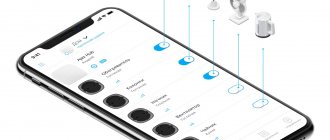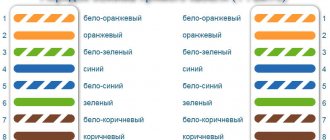Today’s topic is about distributing the Internet through a socket (220V) over an electrical network using Homeplug AV technology and PowerLine adapters that work with it. It will be of interest to those who are too lazy to figure out all the intricacies of setting up a Wi-Fi router or running cables across the entire apartment. But at the same time, he really wants to connect the Internet to more than one computer in the apartment - a laptop, TV or smartphone/tablet. And I want to make you happy - there is such an opportunity! And to bring our idea to life, we will use the usual electrical wiring throughout your home - Internet and WiFi transmission will be where there is a 220 V electrical outlet.
About HomePlug AV technology and PowerLine adapters
A special device of the HomePlug standard - the so-called PowerLine adapter (I used a set from Tenda) allows you to connect the Internet through a 220 Volt outlet. Or rather, several such devices - one for each computer. It looks like a small box with a plug - like a mobile phone charger - and has an RJ-45 twisted-pair network connector.
The network operation scheme is outrageously simple. You buy several HomePlug adapters - as many as you need to attach computers. Insert a patch cord into one of them, connecting it to a router configured for the Internet provider. And you plug it into an outlet - hence the name of the technology (“PowerLine” means “electrical wiring”).
In the next room, you insert exactly the same PowerLine adapter and connect it with the same twisted pair cable to another computer - that’s it, the Internet is connected through a 220 V socket. The remaining parameters of the local network (IP, gateway, etc., etc.) are configured in exactly the same way as if you were pulling a network cable in the standard way.
How to transmit the Internet through a 220V outlet?
The HomePlug standard, which underlies the described local network via PowerLine, is characterized by the conversion of data received through the Ethernet network port into a high-frequency signal, which is transmitted through a 220 Volt outlet to the electrical network. In another room, the same adapter, plugged into an outlet, no longer receives pure 220 volts, but a combined signal with transmitted data packets. All that remains is to recognize this high-frequency signal, convert it and output it to an Ethernet network port, from where it is sent to another PC, or via WiFi.
This type of connection is much more stable than when using a regular WiFi repeater, since the interference is minimal and the signal quality hardly drops.
⇡#Introduction
TP-Link TL-PA211 adapters work using HomePlug AV technology, which in turn is a type of PLC technology. PLC (Power Line Communication) stands for “communication through power lines”. For many, the abbreviation power transmission line is associated with kilometers of thick wires and openwork support structures. In fact, ordinary electrical wiring in an apartment is also a power line, only a small one, a “home” one, so to speak. It is through this very wiring that the network signal is transmitted. There is nothing new in this technology. Similar systems began to be used more than a century ago. At that time, a telegraph signal was transmitted through wires between substations. As the number of high-voltage power lines grew, high-frequency communication systems for telephony and telemetry were introduced.
Pros and cons of distributing the Internet through the electrical network
Despite the great convenience of such Internet wiring around the house, PowerLine technology has several disadvantages:
- The network only works within 1 meter and only in a single-phase electrical network, although only 2 wires are enough for it (phase and zero)
- The supported range is about 300 meters, but depending on the distance the signal is received worse
- When operating powerful household appliances, interference may occur.
And the last condition, which goes without saying, is that the house must have a local network configured through a router.
PowerLine adapters with Wi-Fi support
But that's not all the advantages of HomePlug technology. For example, there are PowerLine adapters that support WiFi networks. That is, by inserting it into a 220 socket, you can connect the Internet through an electrical outlet not only via cable, but also wirelessly. This means you can connect to it from any device that supports WiFi, without purchasing separate equipment for relaying the wireless signal.
Therefore, I recommend not skimping and immediately purchasing several of these adapters with built-in WiFi - fortunately, the price is not much different from simple HomePlug cable adapters. Externally, they can be recognized by the presence of a characteristic antenna, although it may not be there - you need to look at the description on the box or in the instructions.
History of development and work
This kind of Internet transmission is not new. This technology was mastered back in 1990, but it is constantly being improved.
First, the signals sent by substations were studied, which allowed the meter to switch to a different tariff. Then the HomePlug 1.0 standard appeared, which took the network to a new level; the speed of the blocks could reach up to 14 megabits per second. Later, the “Turbo” update appeared, which made it possible to speed up data transfer to 85 megabits per second. In 2006, the HomePlug AV standard announced figures of 200 megabits.
Attention! AV2 with support for HD and 3D video appeared in 2012, which was intended for a comfortable stay on the Internet.
Disadvantages of transmitting the Internet through 220 Volt electrical outlets
Unfortunately, the method of relaying an Internet signal through a 220V electrical network has its drawbacks.
- Firstly, operating electrical appliances can create significant interference due to which the quality of communication and speed will decrease. The total bandwidth of a network built on HomePlug adapters is divided among all clients, which means that the more computers there are, the lower the speed and reliability.
- Secondly, the network range through sockets is limited to 200 meters and highly depends on the quality of the wiring. While most of us are quite happy with the footage, the wiring in old houses without renovation leaves much to be desired. But even if you live in a new house, it’s too early to rejoice.
In modern apartments, the power line often has a three-phase structure; in other words, there is not one, but three power networks operating in the apartment at once. In this case, to provide Internet access through an outlet, it is necessary to install a phase coupling device in the electrical panel, which is located on the staircase. But this problem can be completely solved by calling a specialist from the house management.
In simple terms, it is best to connect these devices to paired, parallel-connected sockets.
What is your opinion: is WiFi harmful?
Yes
22.91%
No
77.09%
Voted: 36502
Despite the disadvantages described, it is worth a try. Moreover, setting up Powerline through a 220 socket is very simple and will allow you to organize a local network over a very decent distance. If, when building a local network in a private home, you have to use several repeaters and antennas to stabilize the Wi-Fi signal, or drill through ceilings and pull tens of meters of cables, then for expansion you just need to buy an additional adapter.
The prospects for PowerLine technology are also very tempting, because in this way you can combine all household appliances into one smart system with a single control center on your computer.
European standard for PLC
In Europe, the CENELEC EN500065-1 standard has been developed, which defines the frequency band for data transmission in low voltage (household voltage) circuits. There are 4 bands, which are located in the frequency range from 3 to 148.5 kHz (Fig. 4, table). Band A is for metering devices and Band B is for building automation devices.
Rice. 4. CENELEC frequency band
Table. Use of the CENELEC frequency band
How to configure HomePlug PowerLine adapters through an outlet?
Let's see how to configure PowerLine adapters to distribute the Internet over the electrical network.
- We insert the first adapter into a 220 V electrical outlet
- We connect a network cable to its Ethernet port, and the other end to the router to the LAN port
- We insert subsequent adapters into other sockets in different rooms and connect them to computers on which Internet transmission needs to be configured.
After connecting the cables and inserting the devices into sockets, we find the “SYNC” or “PAIR” buttons on their cases.
We press the buttons on all adapters one by one, and they will automatically connect with each other and begin to exchange information. If the connection to each other is successful, on the case, in addition to other indicators, the LED in the form of a “house” should light up. Also, for proper operation, the “Power”, “Network” and “WiFi” indicators (if there is a wireless module) should be lit.
As I already said, all other settings necessary for the operation of machines on a local network are made in routers and the computers themselves. However, you need to take into account what IP addresses these adapters have by default in order to be able to get into their configuration panel. This data is most often indicated on a sticker on the adapter body.
Let me give you an example - the Tenda PowerLine adapters that I purchased have IP 192.168.0.254. Accordingly, the entire network should look like this - the router has an internal IP 192.168.0.1, and the rest of the computers have addresses like 192.168.0.XXX, where “XXX” is a number from 2 to 253. If you have a DHCP client running on your router, distributing IP addresses automatically, which means just change the router address to the above.
This also raises the issue of security - after all, by purchasing an adapter from the same company, any neighbor who is somehow connected to your electrical wiring will be able to use your Internet for free. But this is not a problem either - to ensure maximum protection, the kit includes a special utility on CD, with which you can control all devices connected to the outlets from one PC. Let's look at one of these programs from TP-Link.
After installation, in the main window we will see the MAC address of the adapter to which this computer is connected. Click on it and press the “Connect” button.
If the connection is successful, the message “Connected on High Speed” will appear and the entire network will be scanned, and the detected adapters will appear in the list below. Please note the empty password field (“Password”). Click on the line, click on the “Enter Password” button and manually set the unique key indicated on the sticker placed on the bottom of the adapter body.
We do the same with all devices from the list, after which we go to the “Privacy” tab - this is where security is configured. By default, the entire network is open, that is, a neighbor can easily wedge into it. But we can make it private. To do this, you need to set your unique name in the “Private Network Name” field to activate the DES encryption protocol. Next, click the “Set All Devices” button to add all the computers on the local area to it.
That's all - now whoever tries to break in with you will not succeed. That's all for today - try it, share your experience in the comments.
⇡#Testing
An ASUS K42JC laptop (Intel Pentium 6100, 2 GB RAM, HDD WDC WD3200BEVT, Gigabit Ethernet JMicron JMC250) and a stationary machine (AMD Athlon64 X2 4800+, 2 GB RAM, WDC WD3200AAKS, Gigabit Ethernet Realtek RTL8168B) were used as test benches. The state of the PLC network was assessed using a proprietary utility, and the testing itself consisted of copying files over the network from one machine to another. The Iperf 1.7.0 utility was also used for tests, and the MSI i-Speeder 1.2 program was used to monitor the connection. TP-Link TL-PA211 adapters were connected at two points. In the first case, both devices were connected to one tee, and in the second, one of the adapters was connected at the other end of the apartment (a typical “kopeck piece” in Khrushchev). Testing was carried out in all three QoS modes. In the second case, the adapter was actually connected to sockets in the kitchen, hallway and second room. At all three points the speed turned out to be identical, so they can be taken as one connection case.
Taking into account the above about the division of the channel between all users, speed deviation and the identity of the results in the VoIP and audio/video modes, we got this small plate with speeds.
| Mode | Point 1, Mbit/s | Point 2, Mbit/s |
| Online Game/Internet | 58,7 | 33,4 |
| Audio/Video/VoIP | 87,1 | 52,8 |
| Average | 72,9 | 43,1 |
| Best Connection | Worst connection |