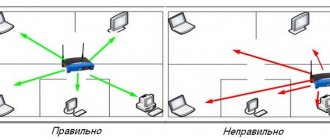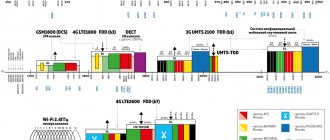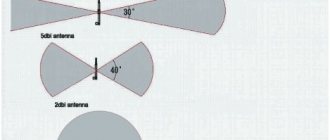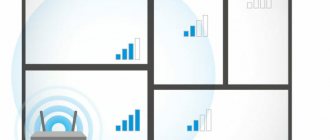WiFi technology is increasingly gaining momentum and becoming even more popular. Therefore, modern equipment is immediately available with a built-in Wi-Fi module, for example: refrigerators, kettles, TVs. Manufacturers are trying to make human life more comfortable and carefree. Entering any cafe, store, club, you can easily connect your phone or tablet to the World Wide Web, all thanks to Wi-Fi wireless technology. You also probably have many devices at home that support Wi-Fi. So that you don’t have to drag around a bunch of wires, just buy a router that will distribute the Internet. But many are faced with a problem - a weak WiFi signal, resulting in low Internet speed. Therefore, in this article we decided to help you and tell you in detail how to strengthen the wifi signal using various methods.
Selecting the location of the router
When you decide to install a router at home, pay special attention to the question of where is the best place to place it?
- Try to keep your router as close to the center of your home as possible. So that radio waves spread evenly throughout the house.
- It is better to place the router near doorways or windows. Then the wireless signal will attenuate less.
- Do not place the router in the kitchen near the microwave oven. Wi-Fi operates at a frequency of 2.4 GHz, and the oven operates at the same frequency. Therefore, they will interfere with each other. When you turn on the microwave oven, the router may freeze altogether.
- Do not install the router in iron boxes or boxes. The signal travels worst of all through metal barriers.
- It is not advisable to place the router in a child's room or bedroom. There is still no consensus on how harmful radiation from a router is to humans. Therefore, out of harm’s way, it’s better to put it in the corridor.
- Do not place two routers in the same room. If there is no other option, then at least distribute them across different channels. For example: give one channel 1, and the second set channel 12.
Using programs we strengthen the Wi-Fi signal
Usually, after purchasing any equipment, people don’t really like to look at the instructions that come with the device. It’s no exception with a router; few people pay due attention to setting it up. Usually, the entire setup ends after entering the Wi-Fi network password and SSID; all other settings are left at default. Therefore, in the process of using wireless Internet, all sorts of problems arise, such as: weak signal, low speed. Let's figure out why this happens and how you can strengthen the WiFi signal
Selecting a WiFi radio channel
Having installed a router in an apartment, many did not think about the fact that the neighbors below, above, and on the side also installed a router. Why is this bad, you ask? And because there is a high probability that the channels in which the routers will operate may intersect. On many routers, channel 6 is set by default. Just imagine, all your neighbors, like you, are broadcasting on Channel 6, the result of such work is a decrease in signal level and a drop in throughput.
InSSIDer utility
Therefore, during the setup process, do not be lazy and download a utility that will help you decide on the choice of channel for broadcasting. For example, let's take a program that is easy to use and popular - InSSIDer . This utility can scan the radio broadcast well and produce a large amount of useful data, thanks to which you can decide which channel is most suitable for you.
Acrylic Wi-Fi app
Also no less popular is Acrylic Wi-Fi . There is a free version and a paid version, which adds advanced features. The application can scan channels in all modes in the 2.4 and 5 GHz range, and competently analyzes the distribution of channels.
Blog about modems, routers and gpon ont terminals.
If you have come to this page, then most likely you are not satisfied with the data transfer speed on your wireless network.
Believe it or not, approximately 75% of home router users have absolutely no complaints about the speed of Internet access via WiFi. And the point here is not that you are unlucky or, on the contrary, they are lucky. They just use it only to surf websites and social networks, to download a photo or ringtone, or to update the program on their tablet and watch the news on their smartphone. For these purposes, a bandwidth of 5 or even 3 megabits is sufficient. Questions arise at the moment when the user connects the laptop, launches the torrent client and discovers that over Wi-Fi his download speed does not exceed 10-15, and at best 20 Mb/s. And the tariffs are now 50 megabits, 70 megabits, and for some, all 100. And here, quite logically, two eternal Russian questions arise - “what to do?” and “what should I do?” Let's try to figure out the situation together and try to maximize the Internet speed through the WiFi wireless network of your home router. First of all, it’s worth immediately noting the fact that you shouldn’t expect great speeds from budget, economy class routers. If you buy a simple router like the popular D-Link DIR-300, DIR-615 or TP-Link TL-WR841N for 700-900 rubles, don’t expect the speed N150 and even less N300 written on the box. These are frankly weak devices, of which the maximum the buyer gets is a device of the “cheap and cheerful” class - it has a weak processor, little RAM, not the most productive wireless communication chip and low-power antennas. All this together leads to disappointing measurement results. The situation is the same with network cards: more powerful devices with good reception levels are more expensive. True, here laptop owners are in more severe conditions, since they already have a built-in Wi-Fi adapter and somehow don’t want to buy another one. But owners of desktop PCs should take this fact into account when purchasing. Conclusion - if you want good speed, do not skimp on the router and adapters.
Secondly, do not look at the Wireless 150 and Wireless 300 nameplates on the router box. This is the maximum achievable speed on a WiFi network when using the 802.11n communication standard, which, however, you will not be able to achieve. In the best case, the actual speed will be 2-2.5 times lower or even worse.
Thirdly, before making any manipulations with the router settings, first update its firmware to the latest version. This simple action in 50% of cases immediately eliminates most problems with the operation of the router. The same goes for the WiFi adapter - poor driver compatibility may affect throughput. Therefore, you also need to download the latest version from the manufacturer’s website, then go through the Windows Device Manager or adapter properties to its settings and update:
Alternatively, you can try installing an alternative driver from the manufacturer of the chipset used in the network card.
Now we have come directly to the advice. As an example, I took, perhaps, the most common router in Russia, D-Link DIR-300 revision A/D1A, which we will “bring to mind.” Of course, the recommendations below will not accelerate its wireless network to cosmic speeds, but they will help improve performance a little and get the most out of what is at hand.
Tip 1: Convert all devices to 802.11N.
This standard is the fastest in the regular 2.4 MHz band and is supported by virtually all WiFi-equipped devices released in 2010 and younger. Therefore, it is best to exclude all older devices that cannot work with it, or switch them to cable. And the network itself is forced to work only on it. The fact is that when sharing a router with modern devices that support 802.11N and the already obsolete 802.11G standard (and even more so the antediluvian 802.11B), they can significantly reduce network throughput - from 50 to 80%. Therefore, in the main Wi-Fi parameters, in the “Wireless Mode” list, set the N-mode:
Low transmitter power
The ability to adjust the power of the Wi-Fi transmitter is not available on every router. In this case, another firmware may help you. You will have to spend a little time searching for it, and no one guarantees 100% success after installation. So it's up to you to decide.
Models that have this function can increase the power to improve the signal; now we’ll tell you how to do this. Often the default is low power, so go to the router settings, in the menu you need to find the “Transmit Power” item. Select the maximum one hundred percent or the “High” value. After this, your Wi-Fi signal will strengthen.
Where to go to get your router replaced with a more powerful one?
If even after all this you cannot achieve a good signal throughout the entire apartment or house, the only option left is to order a more powerful device. If you are a Rostelecom client, you should contact technical support to order a full-fledged terminal with a high signal level. There are several ways:
- call the hotline at: 8 (800) 100 0 800 (toll-free throughout Russia);
- go to the nearest sales office in person and talk to a specialist;
- use the feedback form on the official website.
Select Wi-Fi standard IEEE 802.11n
There are few standards for Wi-Fi operation. Today it is 802.11 - a - b - g - n - ac, the latest AC is not available in every router. It is believed that the fastest standard is 802.11n, it has a larger coverage radius than all others. But we must not forget that not all devices with Wi-Fi support this standard. It’s easy to find out whether your device supports the 802.11n standard. You need to configure this standard in the settings of the router. We take a phone or tablet and scan the radio broadcast. You will see whether your network is visible to you or not.
To configure, go to the main menu of the router. Find the “Wi-Fi” tab, then select “Basic settings”, you will see the “Wireless mode” line opposite it, you can select the operating mode. Don't forget to save the settings and reboot.
We use the more advanced 5 GHz band
Using the 5 GHz band, you can pump up speeds much higher than with the 2.4 GHz band. This is due to the fact that a large number of devices operate at the 2.4 GHz frequency, and, of course, the radio air gets heavily clogged and interferes with each other. But 5 GHz frequencies are used much less frequently, there is less noise, and there is more throughput. The only plus of 2.4 GHz is that the wifi signal is stronger and penetrates any obstacles better. So it’s up to you to choose which range to use.
We increase the signal using changes in Windows
This section is more suitable for users who have Wi-Fi on a laptop. Often, manufacturers by default set the “Power Saving” mode in laptops in the energy consumption section. Because of this, the Wi-Fi adapter in the computer reduces performance. To fix this, you need to change the mode to “Balanced” or “High”. With this mode, you can catch a signal from a greater distance.
We use a repeater (or other router) as a signal amplifier
To expand the coverage of Wi-Fi networks, repeaters are used. This is convenient for multi-storey buildings, apartments with complex layouts and large open spaces. The repeater connects to the main router via Wi-Fi. Some models support a wired connection, but in most cases this option is inconvenient due to the need for a cable.
You can use an old router as a repeater. The speed and conductivity of the secondary signal is lower, but for apartments and not too large rooms this is not critical. When using this method, you need to configure the auxiliary modem so that the distribution channel is different from the main one. Otherwise, the waves from both devices will negatively affect each other, reducing the overall quality of the connection.
How to remove power restrictions in a router
In most countries, routers have power limits of up to 100 mW. There are only a few countries in which there are no restrictions, one of them is Bolivia, thanks to this there is a loophole with which you can increase the transmitter power.
- Install Kali Linux or just Linux.
- In the terminal, enter the commands: ifconfig wlan0 down macchanger -r wlan0 iw reg set BO iwconfig wlan0 txpower 400mW ifconfig wlan0 up
The value 400 mW means power, you can start with 200 mW so as not to burn the transmitter.
You can also try the second method to increase power. To do this, you need to enter the command wl -i wlan0 txpower 100, where 100 is the power you set, and wlan0 is your adapter.
We increase the signal by improving the Wi-Fi antenna
If you have the opportunity and finances, then you can simply replace the antenna on the router with a more powerful one. For example, a standard antenna usually has a gain of 4-5 dBi, in which case it will not be difficult to find an antenna in stores to amplify the signal with a higher dBi gain.
But when you don’t have a lot of money or you just want to save money, a beer can will come to the rescue! You didn't think you read it correctly, a beer can. This is the simplest and most proven way to slightly increase the signal at home.
To create a Wi-Fi signal reflector, you need to cut off the entire bottom and do almost the same with the top of the can, unlike the bottom, we do not cut a little from the top. Then we cut the can lengthwise, we get a sail, which we put on the antenna. Everything is ready, you have learned how to easily improve the signal.
Strengthening with additional devices
Improving the performance of the transmitter is achieved by using equipment specially created for this purpose. To expand the broadcast area, an amplifier or an additional antenna is used. The adapter can be used in one case - if the equipment has USB ports.
Important! The method of amplification using additional devices is effective for outdated wireless devices.
Replacing a standard antenna with a more powerful one
The procedure is only possible if there is a removable antenna type. Upgrading to a more powerful device will help slightly increase the network range. This is an alternative option that is used when other changes are not possible.
The best options for Wi-Fi systems include the brainchild of TP-Link. They confirm their quality and are relatively inexpensive. The only problem is that the antennas do not fit all devices. For a noticeable effect, you need to choose a device with a gain of 8 dBi or higher.
Important! If the device allows, you can additionally install one or two secondary antennas.
Optional equipment
Using a Wi-Fi Signal Booster
To improve the signal level, you can use a repeater (Range Extender Booster or similar device). It outperforms conventional radio antennas and costs significantly less. The advantages of use include:
- versatility - the booster is suitable for all known broadcast mode standards;
- activity – with its help you can improve and expand the radius of the coverage area;
- support – the device stabilizes the performance of a wireless device operating in the 2.7 GHz mode;
- acceleration – the device increases the signal speed up to 300 Mbit/s.
Important! Users note that the device functions stably and is safe to use.
Range Extender Booster
Replacing a WiFi adapter on a laptop
Changing the Wi-Fi module on a laptop is not difficult, especially there are models that have a cover on the bottom. When you open it you will see this module. You can buy another adapter that will connect via USB. Often, such adapters have an external antenna that enhances wifi on laptops, which you can replace in the future with a more powerful one.
Direct visibility between devices
The quality of the connection is reduced due to any physical obstacles. Radio waves are able to overcome obstacles, but due to low penetrating power, the connection weakens, which is associated with a partial loss of energy.
Wi-Fi is jammed to the greatest extent by concrete walls and ceilings. The effective Wi-Fi distance is less affected by interior doors and windows. Taking this into account, it is possible to determine in which places in the house there are dead zones in which the quality of communication is minimized due to the absorption of radio waves.
For this reason, it is recommended to install the device in a place where there is direct visibility from a PC or other connected device. In large houses this is difficult to achieve, but in small apartments it is possible to determine which obstacles prevent the propagation of waves and minimize them.
Replacing the firmware with DD-WRT to increase the signal
Unfortunately, not every manufacturer can boast of good firmware. The functionality of some routers is limited, so it’s unlikely that you’ll be able to play with the settings. Only alternative firmware can come to the rescue. For example: DD-WRT. Thanks to it, the functionality will expand, as well as more stable operation. It’s easy to check whether this firmware will fit your router; go to the official website and see if your model is in the database.