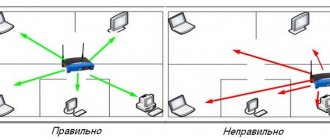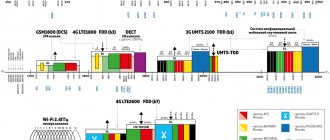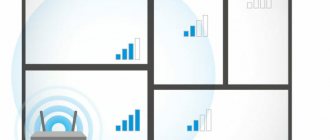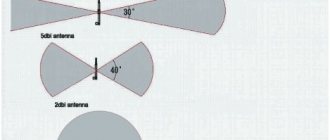There are several tricks to improve Wi-Fi in hard-to-reach places. One of the most effective is to purchase a wireless network extender, or, as it is also called, a repeater. But this is an additional expense, and it may not be particularly effective if several walls separate it from the router.
You can also create an additional wireless network in the far part of your apartment or house using an old router. There are two options on how to do this:
- The first will require running a LAN cable through the apartment. Sometimes this is not very convenient, but the quality of communication will be excellent.
- The second method is completely wireless. You will turn your router into a makeshift repeater. True, the speed and stability of the connection will depend on how far your old router is from the new one.
Why do you need a repeater?
A repeater is needed so as not to create many additional wireless networks. This is bad in terms of interference and traffic efficiency. It is better to make a larger network using additional equipment. This may be necessary for a number of reasons:
- A large room with several floors or entrances.
- Powerful ceilings in walls or between floors using concrete, metal, plumbing, electrical wiring and other materials that block the WiFi signal.
- Other reasons to boost a weak signal.
The question of which is better, a router or a repeater, is a question of what you need in a particular situation. If you just need to expand your network, then a repeater is undoubtedly a more convenient device. If the list of your needs is wider, then your choice is more comprehensive equipment. The most ideal option is for the router to be configured as a repeater by the manufacturer, so that it initially supports the operation of a repeater. However, even if this mode is not available, I will tell you how to still configure the router in repeater mode.
Myths about strengthening Wi-Fi signal or what not to do
- One of the frequently repeated search queries is the phrase “download WiFi signal booster.” This is impossible. The maximum that can be done is to download drivers for the computer’s network card and update the router’s firmware. All other advice will be harmless at best. At worst, they will end up infected with the virus.
- Another myth is more powerful antennas. As practice shows, replacing the antenna with a longer (and supposedly more powerful) one does not lead to anything. Why: firstly, some of the antennas in modern routers are built into the case. Secondly, they are specially designed for a specific model and lengthening them and increasing the number does not change anything. A funny thing - the Chinese really like to stick a bunch of antennas, so the router looks like a spider. As practice shows, these decorations are of little use. Third, if you disassemble a particular plastic antenna, it often turns out that the metal core in it reaches well up to a third of the length.
Everything else is purely a design trick to make the router seem powerful. The Chinese are especially guilty of this. By the way, there are special attachments for turning the omnidirectional antennas of the router into highly directional ones. But their installation has many nuances to recommend them to most users.
Repeater and Bridge Mode
You shouldn’t buy a new gadget specifically to turn your router into a repeater. In this case, it is better to purchase a special device. But if you have an unused router, then depending on the model, settings and firmware, you can use it to extend the signal: either as a repeater or in bridge mode.
What is the difference between these two modes? A repeater is a device that retransmits the same Wi-Fi. Moving around the room, you will not notice that, in fact, you are connecting to different networks. The bridge or WDS, for its part, will make a new WiFi network. All traffic goes through the main device, but technically you have to connect to different connections.
However, both types of operation are quite convenient and suitable for making an extension to the network. Provided that there is no way to configure a WiFi router as a repeater, it can be connected using a bridge if the devices are compatible with each other.
Installation
Now let's discuss installing the repeater. From the last section, we understood that we need to place it so that it can receive a signal from the main access point - if you place it far away, there will simply be nothing to duplicate, and if you place it on the edge, the speed will decrease noticeably. In total, you need to choose a place for the repeater in the area of reliable Wi-Fi reception from the router. Fortunately, some devices have an indication of the signal strength, but if not, measure the reception with your phone.
How to find out if your router can be configured as a repeater
The question of whether a router can work as a repeater is decided by the manufacturer at the stage of creating the firmware. You can read about this in the descriptions or instructions for the gadget. If this point is important to you, then you should worry about it at the purchase stage.
For example, Asus and Zyxel routers are pre-designed for repeater mode, but until recently Tp-Link devices could only make a WDS bridge. Setting up the router as a repeater on these devices will take a little longer. However, manufacturers do not stand still, and in new models or in new firmware versions, options appear in which you can configure gadgets as signal amplifiers. Therefore, before proceeding to the instructions below, check what type of operation your device supports.
Setup - via WPS
Is everything connected and lit? I suggest setting up a repeater then. The easiest way to duplicate the network is through WPS, since modern repeaters almost always support such a connection.
Still, I strongly recommend that you read the paper instructions for your model or find the right article for you on our website. Something may be different in your model, and you will be wasting your time!
If there is such a button (and some repeaters simply have one large button with the same functionality, but without an inscription), do this:
- We bring the repeater as close to the router as possible and plug it into a power outlet (for a better signal).
- Press the WPS button on the repeater.
- Press the WPS button on the router.
- We wait until the repeater is connected - the indication will tell you.
All! The network is duplicated. This is the easiest method, which is recommended to try at the beginning. If suddenly there is no WPS button on the repeater or router, or it still does not connect for some unknown reason, we try to configure it through the web interface.
How to check the operation of the router in repeater mode
If you managed to configure the router as a repeater, then you will immediately notice an improvement in the signal in those areas where it was weak or completely inaccessible. If you have configured your device in bridge mode, then you will have a new WiFi network to which you can connect and receive the Internet.
To check if the router is working correctly, you can go to the settings and look at the parameters there:
- Go to settings.
- On the main screen, in the Status section, the line WDS Status – Run will be displayed.
- This means that everything is done correctly and the device works as a repeater.
Just as fast, but cheaper
Recently, the younger model Re305 has appeared in the line of TP-link repeaters, differing in size and slightly less ease of use, however, its characteristics are similar to the Re350.
Let's compare both models and see if the savings are worth it. At the beginning of testing, we measure the speed in the same room with the router. First by connecting directly to it (in both bands, 2.4 and 5 GHz) and connecting through repeaters.
The first thing that catches your eye is that the Re350, despite the stated presence of a gigabit port, cuts the speed at 100 megabits. Those. Without a repeater, we receive a speed of 200 megabits directly from the router, and through a repeater no more than a hundred. On the other hand, a repeater is usually used where maximum speed cannot be expected. Against this background, the Re305’s performance is inferior only in the 2.4 GHz band, which by definition is unstable - the noisy range affects it.
Second conclusion: this picture clearly shows how the second device on the channel reduces its throughput. Without a repeater in the 2.4 GHz range we had about 100 megabits; by connecting a repeater (read, adding another device to the channel), we reduce the speed by 1.5-2 times. This once again suggests that when setting up a network, you must definitely look for a free channel.
Now we are moving into the dead zone - a place where the net is caught, but is extremely unstable. In this case, the router shows 4.6 megabits in the 5 GHz band, and slightly better, but still insufficient, 13 megabits in 2.4 GHz.
The first situation: both repeaters catch networks of both bands, forwarding them further. The result is that the speed instantly increases to a comfortable 40-50 megabits in both bands. The results for both repeaters are almost identical.
And now the most interesting thing - we set up the so-called “forwarding” mode - both repeaters catch only one network at 2.4 GHz and “forward” them further only to 5 GHz. As you can see, the result becomes 2 times better - both repeaters show their maximums, bringing the network speed to 100 megabits. Those. almost the same speed as if the router was standing right in the room.
Why do I still recommend Re350
As can be seen from the test results, the Re305 repeater is not much inferior to its older brother, but is cheaper. Nevertheless, I still recommend buying the Re350, as it is more convenient for the inexperienced user. Why:
- The Re350 has a very convenient indicator ring that makes it easy to find a repeater location.
- The Re350 has better antenna placement. What's the matter: as you already read at the beginning of the article, antennas must be placed vertically. No matter how your outlet is located, you can always place the antennas correctly in the Re350. In the case of the Re305, if the socket is positioned sideways (i.e. the plug is plugged in vertically), you will not be able to raise the antennas correctly, which will reduce the coverage area of the repeater.
- The Re350 has buttons on the side to turn off the device and turn off the light indication. Sometimes they are very necessary.
If none of these points are critical for you, you can safely buy the Re305. In addition to the best price, you also get smaller dimensions.
Possible problems and solutions
If you failed to connect the router as a repeater the first time and it does not broadcast the network, I suggest doing the following:
- Make sure that you have changed the IP address of the second router and that you do not have an address conflict.
- Check that the channel number is the same on both routers. Try changing it to a different number.
- On the second device, WPS and DHCP modes must be disabled.
- Make sure that the encryption type on the second router is the same as the first, and that you have entered the correct network password.
- Reset the settings of the second router - press the Reset button, which can be pressed with a long sharp object, and hold it for 10-15 seconds.
- If all actions do not lead to the desired result, then perhaps your router models conflict with each other. Try setting up repeater mode with other devices to eliminate this option.
Now you know how to make a repeater from a router - and you know several methods of this operation. Your extra router can make your life a lot easier. Keep an eye on official firmware updates - sometimes they introduce new changes that will make working with your equipment even easier.
Ok, nothing helps. What to do?
Let's return to the idea of an amplifier for a router. There are two types of repeaters: single-band, i.e. operating only in the 2.4 GHz band, and dual-band, also operating in the 5 GHz band. And the most interesting thing here is that dual-band not only “extends” the network of two bands, but also solves the problem of channel congestion, being able to receive data in one band and distribute it in another.
To illustrate this point, and explain why it's useful, we'll compare two WiFi extenders. The first single-band Wi-Fi repeater, one of the most popular on the market, the Tp-Link Re850 model, and the new Tp-Link Re350, which, as mentioned above, works in two networks.
The setup is carried out as standard. We plug the repeater into a power outlet, then connect to the device either by wire or via Wi-Fi. If possible, it is better to connect via wire, because problems with a wireless network can occur.
Next, go to tplinkrepeater.net, after which we find ourselves in the quick setup wizard. We scan the networks and see many networks in the 2.4 GHz band and one or two in the 5 GHz band. We select the networks we need, enter a password and reboot.
That's it, now we have two networks of the required range, which overlap each other and amplify the signal.
Let's start testing. Since my router is installed correctly at home and there are no special problems with signal coverage, we solve the problem radically - we go to the neighbor on the floor. As a result, between the router and the laptop on which the speed is measured there are two thin walls and one solid wall made of brick, 40 cm thick. In a normal situation, the router has no chance. The net is caught and immediately falls off. Measuring speed is impossible in principle. Now let's see how the repeater copes.
What's good about the Re350 model is that it has an LED indicator ring that shows the signal level. If the ring glows blue, the signal from the mother network is strong enough. If it glows red, the signal level is weak and the repeater should be moved closer to the router. In our case, we place the repeater immediately behind the main wall. After measurements, we connect a regular single-band repeater Re850 in the same place. As a result, there is a distance of 5 meters between the router and the repeater and two walls - ordinary and solid. The laptop is still four meters away and one regular wall.
We take measurements using two tools - the iPerf3 program, which determines the maximum speed over a local network, and the standard Internet speed meter Speedtest.net. In the first, we get “pure” speed within the local network. This way we exclude the influence of the provider and estimate the pure speed. In the second, we use a tool that is familiar to many. I specifically excluded the Download speed because in some cases my provider cuts it. But the Upload speed is unlimited and therefore the values are close to iPerf measurements.
Measurements are taken on an HP ProBook G1 laptop. Router – Zyxel Kennetik Giga 3. Iperf3 is running on the main computer in server mode, the computer is connected to the router by a gigabit network card. First, connect to the 5 GHz network near the router and run a speed test. We have a good figure of 147 Mbit/sec. After which we go to the starting position behind three walls.
Test one - the Re350 repeater caught both networks from the router and broadcasts them further, in fact, sitting “clogging” its own channel in each band. We have the following numbers. Yes, the 5-GHz network has quite good speed results. Notice how the regular Re850 behaves. Not only is the speed low, but it also fluctuates (from 9.5 to 19 Mbps), which indicates signal instability. So the Re350 will still have better range even in the 2.4 GHz range. It would seem that we can put an end to this.
But, we will try the most interesting thing - to catch the network in one range, and forward it further in another. Update from 02/01/2017: In the comments and in the mail, we have already been asked several times to write in detail how exactly to carry out such a setup. Especially for those who are faced with this question, we have recorded a video instruction:
Why is this necessary? Essentially, working on your own channel, the repeater will clog your own channel, which cannot be called a positive influence. Look at the picture below:
Yes, the signal has increased (green), but the repeater network operates on exactly the same channel as the mother one. Those. The situation has gotten better, but it's not perfect. Let's try to get away from this problem.
So, the first measurement, we connect at 5 GHz, forward the network further to 5 and 2.4 GHz. Normal indicators, slightly worse than when the repeater “forwards” both networks. And now the most interesting thing - we connect to 2.4 GHz (which has greater coverage than 5 GHz) and forward the network to 5 GHz.
Do you see what speed? Those. Reliable reception of a 2.4 GHz signal allows you to maintain a high speed and forward it further to 5 GHz, avoiding interference in the 2.4 band. Thus, the combination of the two bands allows for great gains in both range and data transfer speed.
Theoretically, you can choose the location of the repeater in such a way that the 5 GHz network can be reliably picked up (after all, not everyone has solid brick walls a third of a meter thick) and then the network can be forwarded in the 2.4 GHz range. This should give an even greater increase in speed, but under the described conditions I was unable to achieve such a result. In any case, the measurements shown allow us to safely say that a modern repeater should be dual-band, even if the router whose signal is going to be amplified only operates in the 2.4 GHz range. The performance gain is obvious.
Separately, it is worth noting the design of the TP-Link Re350 - thanks to the antennas, the repeater both catches and forwards the signal much better than its single-band counterpart. On the other hand, you have to pay for this with increased dimensions.