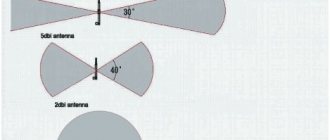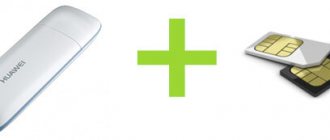Bad Wi-Fi is not a reason to change your router or modem. First, try improving your connection using one of our methods. Almost all of us are faced with problems with Wi-Fi coverage indoors: dead zones, insufficient signal strength, interruptions due to background interference from other equipment.
You can buy a new router. You can get by with signal repeaters. You can connect the Internet through regular sockets. But the cheapest and fastest way is to make an antenna amplifier. Or completely replace the standard antennas of the Wi-Fi router.
Types of Wi-Fi antennas
In terms of use, all Wi-Fi antennas are divided into two classes:
- for outdoor use (outdoor),
- for indoor use.
These antennas differ primarily in their size and gain. The outdoor class implies large dimensions and the ability to attach to any support (surface). High gain in such antennas is achieved by design features. Such devices are usually used for wireless data transmission between points that are located at a considerable distance from each other. It is preferable to install them in the line of sight.
Depending on the type of antenna, Wi-Fi is characterized by a higher or lower gain - one of the most important parameters of any receiving and transmitting equipment
Indoor class antennas are designed for indoor use; they are smaller in size and do not have outstanding gain and power. Internal antennas are attached either directly to the transmitting/receiving gadget, to the wall, or placed on the surface. The antenna is connected to the device board either directly or via a cable.
How to strengthen the signal of a WiFi router: 9 DIY methods.
A wireless modem usually has a range of 30 meters. Many reasons can lower the range and lower the signal. Interference can occur due to the following factors: metal, thick walls, signals from other devices that use wireless frequencies (mobile phones, microwave ovens). Let's look at simple ways to strengthen the WiFi signal.
9 Ways to Strengthen a WiFi Router Signal with Your Own Hands
Minimize the use of devices on the 2.4 GHz frequency
Most often, household appliances interfere: Radio telephones, microwave ovens, security systems, television remote control. You will have to replace devices or turn them off when using wifi. To check which devices are interfering with our network traffic, you can turn off the devices one by one and look at the signal level. In this case, we will roughly know what is stopping us.
Move your router
Sometimes the solution is very simple. You just need to find the highest and most comfortable point for the modem.
- Select a high point on your modem to maximize the effective broadcast range. The higher the better.
- Try placing it in the center of your living space for more area coverage. In the center and high.
- Bring your devices closer to the network if possible.
- Find a place where your neighbor's wifi reception is poor, try placing the modem at that point.
- Move away from any metal: iron shelves, drawers and similar things. (If you use a laptop for example)
- Move away from cordless phones and microwaves.
- Try applying all the above points into one.
Change the router broadcast mode
Select the new 802.11 N standard in the modem settings, if supported. 802.11 N offers much greater range and signal strength than 802.11 a/b/g devices. (Setting up the HG532e Huawei modem with hidden functions. In order for the 802.11N broadcast changing function to appear, you need to log in with super admin rights.)
Switch the router channel to a free one
Modems operate on channels from 1 to 11. Changing the channel will allow the router to create a clear signal between other wireless devices. To test indoors what channel the wifi network is on, you can use the Acrylic program:
- 1. Our network.
- 2. What channel is it on and the 802.11-n broadcast mode.
- 3. Pink is our coverage on channel 10.
- 4. We see that two networks (pink, blue) are on the same channel 1, they interfere with each other.
- 5. You can check the rating status of the setting.
What do we have? Exactly that my neighbors’ two wifi networks are on the same channel, thereby interfering with each other. Choose a channel on which there are fewer wifi networks connected or not connected at all.
Strengthen the router's transmission power
Read the instructions for the probability of the xmit option, the power of your modem: the amount of energy it uses to transmit a signal. You can increase this number to 45 (mW). Be aware that you risk overheating or damaging your router.
An example of two modems. Look for the Transmit power setting and increase it. In the first picture, select High. On the second, specify the maximum value of 20.
Change the router's standard antenna
Find another antenna from the old router, if it is more powerful, and replace it, which will provide more power. Not all routers allow you to unscrew the antenna as usual. It is attached completely, many do it as in the video.
Make a directional wave Wi-Fi
Direct your wifi network not 360 degrees, but less, thereby the remaining waves will be reflected and directed in one direction, which will give a small effect. Cut from beer cans like in the picture. It is best suited when you need to connect two routers operating in the mode: wds, repeater. You must understand that wifi will not work well behind the closed part of the can. This method is how to give a greater coefficient of targeted wave.
Install repeater
Also called “Repeater”. Expands the network of the received signal. The repeater receives the signal from the modem and amplifies it to increase the range. Sold as a unit that needs to be plugged into an outlet after a quick setup. Many routers have a “Repeater” option.
Installing a wifi amplifier (Booster)
Connect an amplifier, called a booster, specifically to the modem. A booster is better than a repeater. A repeater only amplifies the strength of the existing signal, and not the strength of the range, which cannot be said about a booster. Use the bi-directional Booster to increase speed.
comments powered by HyperComments
Additional Wi-Fi antenna in an apartment or house
The main reason for needing an additional Wi-Fi antenna is to strengthen a weak signal. This situation may arise in the following cases:
- The Wi-Fi access point is located at a considerable distance (if the room is large), there are obstacles (walls, ceilings);
- The router is not powerful enough.
Also, an additional Wi-Fi antenna may be needed if you need to organize a “router - several client points” network, or if you need to connect several PCs together over the air.
Which option is better?
If you do not have skills in radio electronics and do not know how to solder correctly and what to connect where in microcircuits, then the idea of creating an antenna for a router is not suitable. At the very least you can make an amplifier using a beer can. It will work, but you should not expect high efficiency from such a device.
The second option is to buy a ready-made Wi-Fi amplifier for a laptop, which is sold in electronics stores. There are also quite a lot of such devices on Aliexpress, where they are not that expensive. In addition, you can get additional benefits from purchasing such equipment. Considering the power of such a Wi-Fi signal amplifier, it can be used to catch many other networks, including networks with no password.
Connection
The method for connecting the Wi-Fi antenna depends on the type of router, adapter or other device you are using. In most cases, you will have to open the gadget, find the place where the standard antenna is connected (soldered), and similarly attach (solder) a homemade cable. It is very convenient when the gadget provides an independent connection for an external antenna; this can be done in the form of:
- connector in the battery compartment, on the back cover of the device, inside the case, etc.;
- the so-called pigtail (usually located directly on the device board).
If the adapter has a removable standard antenna, a homemade design can be connected instead.
In any case (excluding the option with soldering), you will need an appropriate connector, which can be purchased at a radio store.
Photo gallery: options for connecting an external antenna
The connector for connecting an external antenna can be hidden under the cover of the router
Antenna connectors may vary in size and design
You are lucky if your router has an output for connecting an external antenna headset
You can install the pigtail socket on the body of the gadget yourself if you are confident in your own abilities
A tiny connector on the device board is used to connect a special pigtail extension cord
Sometimes the fastest and most reliable option is to solder a cable instead of a standard antenna
Client mode in standard firmware
We will use the client (wireless bridge) mode, which allows us to receive a signal over the air from the main router and create our own network on the same channel, with the same name and access password. Moving in space, the subscriber chooses the network whose signal is stronger and does not feel any transition.
To configure Zyxel Keenetic in repeater mode you need:
- change the subnet in its settings. Otherwise, the client will not connect;
- after entering the device interface at 192.168.1.1 in the “Control Panel”, click the icon with the home network symbol (monitor);
- on the page that opens, open the “Segments” tab, and in it select the Home network line;
- To change the subnet, change the IP address and the starting address of the DHCP server range. Execute the “Apply” command. After this, the settings are lost due to the address change.
- We disconnect the computer from which we are doing the setup from the Zyxel repeater router and connect it again. Now, to enter the “Control Panel” of the custom repeater, we use the changed IP address, for example, 192.168.2.1. To connect to the main router via Wi-Fi, click on the Internet symbol (globe) in the bottom row of the page. Open the WISP (WI-FI) 2.4 GHz tab. and check the “Enable” box.
- After pressing the “Browse networks” button, select from the list the one that needs to be amplified (broadcast). Enter the access password, mark the “Use to access the Internet” checkbox and click the “Apply” button. For the changes to take effect, restart the computer. Now the Zyxel repeater router works as a signal repeater for the main Wireless access point.
Settings
Setting up a homemade Wi-Fi antenna comes down, first of all, to installing it in the right direction. In this case, the following conditions must be observed:
- take into account the signal propagation vector of the Wi-Fi signal receiver/transmitter;
- take into account the presence of barriers between transmitting and receiving devices;
- take into account that hard surfaces reflect the signal, while soft surfaces, on the contrary, absorb it;
- If possible, install the antenna within line of sight relative to the receiver/transmitter.
For greater efficiency, the antenna should be directed towards the access point.
At the setup stage, the cable length should be reduced as much as possible, this way you will get rid of unnecessary signal losses and improve its quality.
What are Wi-Fi signal boosters used for?
To understand why a repeater is needed, you need to know how a Wi-Fi signal amplifier works - it picks up waves emanating from the main router, clears them of interference, restores them and broadcasts them further. It is recommended to use the device in large apartments and private houses, where there is a problem with weak connections in rooms remote from the modem. A repeater is useful where there are problems with the signal, and a laptop, phone and other gadgets often lose the network.
Pros of using a repeater:
- the repeater is cheaper than a PLC adapter;
- simple setup, or rather, the absence of it, you just need to plug the device into a power outlet and press a button on it;
- significant expansion of Wi-Fi coverage area.
Disadvantages of the device:
- it is necessary to carefully select the installation location of the repeater so that unimpeded duplication of the signal and its transmission occurs;
- repeaters negatively affect connection speed.
Additional Information! In large venues with many rooms, multiple repeaters can be installed to completely eliminate signal dead spots.
Repeaters work not only from the network, there are models with a USB port, they are connected directly to the gadget
How to test changes
The simplest and most affordable option for testing a homemade Wi-Fi antenna is to measure changes in the speed of the Internet channel. To do this, a comparative study of the results is carried out alternately with a connected standard antenna and a self-made one. You can carry out such measurements, for example, on the Speedtest resource. The system will automatically select the optimal server, check ping, download and upload speed.
To confirm the result, it is recommended to test the Internet speed 2-3 times