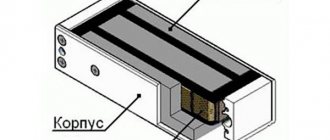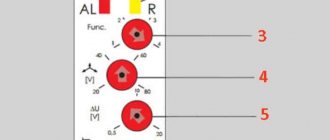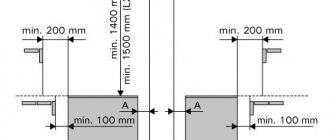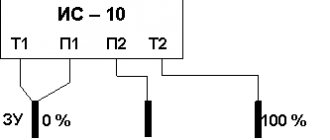ICS “Pilot+ L2” performs:
- protection of three-phase asynchronous electric motors: protection of the electric motor from overload/undercurrent;
- protection of the electric motor from breakage, imbalance or incorrect phase rotation;
- protection of the electric motor against increase/decrease in mains voltage;
- protection of the electric motor from short circuit to the housing;
- protection of the electric motor and pump from dry running.
SUiZ corresponds to climatic version U2 according to GOST 15150-69. (U2 - operation in unheated rooms or under a canopy at an ambient temperature from minus 40°C to plus 40°C and an upper relative humidity of 80% without condensation.). The degree of protection of the control system from water and dust is IP 54 according to GOST 14254-96.
In terms of the degree of human protection from electric shock, the control system belongs to class 1 according to GOST 12.2.007.0-75.
Available operating modes
Automatic mode: the microcontroller performs filling/draining cycles based on level sensors. When the protection is triggered, the electric motor will be turned off for a time specified by the user and the electric motor will restart after an error automatically. Manual mode: the electric motor is turned on/off using the “Start”/“Stop” buttons and the microcontroller performs filling/draining cycles using level sensors. When the protection is triggered, the electric motor will be turned off for a time specified by the user and automatic restart after an error will not occur, even if the container is not filled to the upper level. The indicator will remain flashing with an error code. To restart the electric motor, you must press the “Stop” button, in which case the error code will disappear and the MK will wait for the “Start” button to be pressed. Sensor and timer operating mode: The control system is designed for conditions where installing an upper level sensor is not possible, and the use of an electric contact pressure gauge is difficult for some reason. In this case, only one lower level sensor is installed, which triggers the tank to be filled within the time required to fill the tank. The upper level sensor is not used in this mode.
Brands and characteristics of pumps SUiZ Lotsman+ L2
To scroll a table horizontally, place the cursor over it and use the mouse wheel while holding down the Shift key.
| Stamps | Recommended engine power, kW | Weight, kg | Electric motor current max., A | Housing protection degree | Overall dimensions, mm, no more |
| SUiZ Pilot+ L2 – 25 | 0.3…11 | 8 | 25 | IP 54 | 310x420x150 |
| SUiZ Pilot+ L2 – 40 | 9…17 | 8 | 40 | IP 54 | 310x420x150 |
| SUiZ Pilot+ L2 — 80 | 22…37 | 11 | 80 | IP 54 | 505x300x190 |
| SUiZ Pilot+ L2 – 100 | 30…45 | 16 | 100 | IP 54 | 500x400x220 |
| SUiZ Pilot+ L2 — 160 | 45…75 | 25 | 160 | IP 54 | 650x500x220 |
| SUiZ Pilot+ L2 — 200 | 75…90 | 27 | 200 | IP 54 | 650x500x220 |
Symbol
For example, SUiZ Pilot+ L2-25-IP54-U2 TU 3432-112-00217975-2011 , where:
To receive a commercial offer, send a request via the feedback form. We will contact you to clarify the packaging and delivery of your order.
- Pilot+ L2 - control and protection station L2
- 25 — maximum operating current of the connected electric motor, A
- IP54 - degree of protection of the shell according to GOST 14254-96
- U2 - Climatic version and placement category
Remote transmission of operating signals
For remote transmission of signals to the dispatch console or automated process control system, the station uses an electromagnetic relay K2 of the controller with a changeover contact.
The relay contacts close depending on the selected condition in a special item in the MK setup menu. The following relay activation options are available:
- station operation;
- station accident;
- engine on/off;
- input state “External control”;
- state of the “Upper level sensor” input;
- input status “Lower level sensor”;
- state of the “Dry running sensor” input.
If necessary, you can receive a “Motor on/off” signal using an additional NO contact located in the contactor.
You can learn more about the operation of the station in the documents “L2 Programming Guide” and “Lotsman+ L2 Operation Guide”.
Application
- to ensure control, monitoring and protection of pumps (submersible/centrifugal), which are used in water utilities, in housing and communal services structures;
- to ensure monitoring and control of pumps (submersible/centrifugal) operating in water supply/sewage systems of industrial enterprises;
- in agriculture for control and protection of pumps (submersible/centrifugal) involved in irrigation systems for farmland;
- in pressure boosting systems of residential and industrial facilities;
- at thermal power facilities to ensure control, monitoring and protection of pumps (submersible/centrifugal) involved in the process water supply system;
- automatic drainage of the drainage pit using level sensors;
- at production facilities to ensure control, monitoring and protection of components and mechanisms that use three-phase asynchronous electric motors.
PIlot: We are writing our own WorkFlow configurator. Start
Introduction
I work in an organization that has begun to implement software from the ASCON company, to be precise, the “ASCON 2013 Solution Complex” (hereinafter referred to as the “Complex”) + KOMPAS. I am administering this “Complex”. "Complex" has a three-level architecture (Client-Application Server-DB Server). The key product of the "Complex" is LOTSMAN:PLM; there is also a set of administration utilities. One of the administration utilities is called “LOTSMAN WorkFlow Configurator” (hereinafter referred to as WF-configurator).
Figure 1 — LOTSMAN WorkFlow configurator
During the work, the main disadvantages of the WF configurator were identified:
- There is no Russian-language search by full name, there is only by login (and only in the form domain\login, by the way, in the “Complex Management Center”, where users are added to the system, there is no search at all...);
- With a large number of users (>1K), it became terribly slow (about 4 minutes per operation to add a user).
Since users had to be added frequently and in large numbers, we had to figure out how to optimize this process.
The WF configurator has a lot of functionality, but so far I was only interested in one - adding users. To eliminate the expected delays, I decided to work directly with the database, bypassing the “Application Server”. After analysis (I had to manually look at the contents of the tables), several tables were identified (wfActors, wfDepartments, wfRoles, wfUserRoles) in which the necessary data was stored. As a result, the procedure for adding a user to a position came down to the fact that you need to add a record to just 1 table (wfUserRoles), which contains records of the form (inIdUser,inIdRole,dtStart,dtEnd):
- inIdUser — user id;
- inIdRole- role id (position);
- dtStart — start date;
- dtEnd — end date.
If the start/end date fields are NULL, then the user's tenure in the position is unlimited.
The algorithm of actions is as follows:
- We find the user id select * from wfActors where stDescription like 'Last name%' order by stDescription, the result is a table with the user id fields, the Russian user name. Remember the user id;
- We find to which department we need to add the user select * from wfDepartments, the result is a table with the fields department id, department name, department parent id. We remember the id-divisions;
- We find the position in the desired department select * from wfRoles where inIdDepartment = department id (from the previous step), the result is a table with the fields position id, department id, position name, remember the position id.
- Now we have the user id and position id (in the desired department), all that remains is to add a record to the table insert into wfUserRoles values (user id, position id, NULL, NULL).
Even running these SQL queries in Managment Studio, adding a user was faster than through the WF configurator.
Then a Python script was written that performed all these actions in the console. The next step is to develop a GUI for this script. After analyzing which GUI libraries are available for Python, I chose PySide.
The following was installed on my home computer:
1) Installed in virtual machine:
- Windows Server 2008 R2;
- MSSQL server 2008 R2;
- "Complex" ASCON 2013.
2) Installed on the computer:
- Python 3.4.1;
- module pypyodbc;
- Pyside module.
Once everything is installed, you can begin development.
I drew a form for the application in QT Designer and saved it as a file with the .ui extension.
PySide has a great tool, pyside-uic.exe, which can be used to make a .py file from a ui file. To do this, just run the following command in the console: pyside-uic.exe file.ui -o file.py. If you also specify the -x argument, then this file.py can be immediately executed and the form drawn in Designer will be displayed. I learned about this parameter(s) a little later, when I had already used the instructions from the site zetcode.com/gui/pysidetutorial, so my code is slightly different from the one generated using pyside-uic.exe file.ui -x -o file.py .
This is the form I ended up with:
Figure 2 - My WorkFlow Configurator
I used the pypyodbc library to work with the database, PySide to work with the form.
We got 3 files:
- drawing GUI and binding events from the form to various functions;
- class for working with database
- just a text file from which the initial settings for the form are loaded (and saved upon exit)
To add a user to a position, you must first connect to the database using the “Connect” button (the login and password are currently written directly into the program code), the “Organization Structure” tree will appear, you can expand the elements if they have nested ones (1 click) and go to the selected element (double click), then select a position.
Find a user by Last Name (the “Search” button), select the found user and press the “INSERT” button (the position in the tree and the user must be selected in the search results field). An interesting point was the construction of the tree; I had never encountered this before. I would like to write something simpler, but for now this is how I form the list of elements.
treeItems=[] for l in sorted(list1): parent=str(l[2]) itemId=str(l[0]) descr=str(l[1]) treeItem=QtGui.QTreeWidgetItem([descr,itemId, parent]) treeItems.append(treeItem) treeItemsFin=[] i=1 for item in treeItems: for itemj in treeItems[i:]: if item.text(1)==itemj.text(2): item.insertChild( 0,itemj) i+=1 treeItemsFin.append(item) self.treeWid.insertTopLevelItems(0,treeItemsFin)
First, from a regular list (with elements of the form: [element id,description,parent id]) I form a list of objects of the QTreeWidgetItem type (first cycle), and then from this list I form another list of elements, of the QTreeWidgetItem type, but with nesting.
For now, I intentionally refused to display already added users, because it seems to me that this is a problem with the ASCON WF configurator; after each operation, they update the entire tree and this takes a lot of time.
In the future, I plan to display users only in the selected branch.
For now, only I use this application, but perhaps other administrators will find it useful... For the application to work, you need Python, PySide, pypyodbc installed on the administrator’s computer, unlike the WF configurator from ASCON, it is cross-platform.
Results
On the plus side, the main goals were hit: + Russian-language search for users;
+ fast operating time. Cons: - positions are not displayed if they are at the root of the tree (i.e. in none of the departments, I plan to improve); — already added users are not displayed in the tree (I plan to improve this); — there is no functionality for creating/deleting a department or position (I plan to improve it); — there is no functionality for business processes, automatic operations, etc. that is in the ASCON WF configurator (I don’t plan to add this in the near future, since I don’t use it that often and it seems to work fine).
That's all for now, the sources are on github.com.
List of sources used
zetcode.com/gui/pysidetutorial deptinfo-ensip.univ-poitiers.fr/ENS/pyside-docs/index.html www.pythoncentral.io/pyside-pyqt-tutorial-using-built-in-signals-and-slots
Features/Benefits
- flexible configuration of operating modes and protection parameters;
- the ability to adjust ICS parameters during operation without stopping the station (for example, adjust protection currents);
- the ability to output discrete station operation signals to the dispatch console;
- LED signaling of automatic operating mode, engine condition and liquid level in the container (based on sensor signals);
- recording the operating time and number of starts of the pump electric motor for timely maintenance;
- the possibility of cascade operation of several stations on one storage tank or highway;
- additional input “External control”, which allows you to remotely control the station;
- power supply of level sensor circuits with alternating current, which can significantly reduce electrochemical corrosion of electrode level sensors and prevents the deposition of salts dissolved in water on them;
- calculation of effective values of currents and voltages (TrueRMS) for each phase and their display on the LED indicator;
- additional operating modes (delay timers for start, stop, emergency shutdown, etc.);
- automatic restart of the engine after an accident or loss of power supply to the station;
- galvanic isolation from the network of all sensor circuits in the microcontroller, eliminating electric shock to operating personnel;
- ability to work with various current sensors: with T03(T-7) type sensors and sensors with a unified 5A current output (without modification of hardware and software);
- setting up the station does not require additional equipment and can be maintained by low-skilled personnel;
- low cost of ICS;
- certified for use in the countries of the Customs Union.
Automatic mode based on level sensors
In this mode, the pump motor is automatically turned on/off using discrete pressure or level sensors. Depending on the station function selected by the user, it is possible to automatically maintain the water level in the tank or drain the drainage pit.
Filling function
When the liquid column drops below the low level sensor, the condition of the power supply network, the engine and the correctness of the sensor signals are checked. After this, the pump motor is turned on. During the filling process, currents and voltages are constantly monitored, which must lie within the settings specified in the setup menu. If the values go beyond the set range for a specified time, an emergency shutdown of the electric motor will occur. The indicator will display the error code that occurred and the time until the next engine start. Also during operation, the state of the “External control” input and the state of the “dry” running sensor are checked. When the container is filled to the upper level, the engine will turn off and the MK will proceed to wait for draining.
In automatic mode, the state of the level sensor contacts is constantly monitored.
As soon as a situation arises with incorrect operation of the sensor contacts (for example, the upper level sensor triggered before the lower one), the level LEDs begin to blink and after 2 seconds the protection is activated. The engine turns off and a flashing fault code is displayed on the indicator. The error will be reset automatically after the signals from the sensors are restored.
In automatic mode, additional functions are available, such as an emergency shutdown timer and on/off delay timers.
The emergency shutdown timer is designed to prevent overflow due to the failure of one of the level sensors (for example, there are frequent cases of freezing of upper level sensors on water towers). The purpose of the timer is to turn off the engine after the time specified in the installation menu (in minutes) has passed, if the high level sensor does not operate. The timer starts when the engine is turned on when filling and is reset to zero when the engine is turned off. If the level sensor operates before the timer, the timer stops until the next time the engine is turned on. When the timer is triggered and the restart time has expired after the accident, the station will continue to operate as normal, the MK will wait for the liquid level to drop.
On/off delay timers allow you to ignore false level signals during possible water hammer on long lines that occur after turning the engine on and off. The command to start or stop the engine will be executed only after the pressure surges have stabilized and the sensor contacts have remained in the same state for a user-specified time. Also, using delay timers, it is possible to organize a group (cascade) operation mode of several pumps per storage or drainage tank from common level sensors. The on/off time of each station from the group is adjusted depending on operating conditions for up to 180 seconds.
Drainage function
The operation of the station during drainage is identical to that during filling, with the exception of the reverse order of turning on/off the engine when the liquid level changes. When the liquid reaches the upper level, the engine will start. Once the level reaches the minimum level, the motor will be stopped and the station will wait for the tank to fill to the upper level. As with filling, it is possible to use the delay start, stop and emergency shutdown functions.
The start and stop delay functions for draining are similar to those for filling; the emergency shutdown timer starts with the motor and is reset when the lower level is reached.